Basic Linux Commands

When dealing with the Linux operating system, commands are required as inputs to inform or direct a computer program to perform a specific operation. Understanding the most basic Linux commands will allow you to successfully navigate directories, manipulate files, change permissions, display information such as disk space, and more. Obtaining basic knowledge of the most common commands will help you easily execute tasks via the command line.
Below are the Some of basic linux commands:
ls = If you run ls without any additional parameters, the program will list the contents of the current directory in short form.
ls -l = detailed list
ls -a = displays hidden files
cp = Copies sourcefile to targetfile.
cp -r = Copies recursively (includes subdirectories)
mv = Copies sourcefile to targetfile then deletes the original sourcefile.
mv -b = Creates a backup copy of the sourcefile before moving
rm = Removes the specified files from the file system. Directories are not removed by rm unless the option -r is used.
rm -r = Deletes any existing subdirectories
rmdir = Deletes the specified directory, provided it is already empty.
cd = Changes the current directory. cd without any parameters changes to the user’s home directory.
mkdir = Creates a new directory.
cat = The cat command displays the contents of a file, printing the entire contents to the screen without interruption.
cat -n = Numbers the output on the left margin
less = This command can be used to browse the contents of the specified file. Scroll half a screen page up or down with PgUp and PgDn or a full screen page down with Space. Jump to the beginning or end of a file using Home and End. Press Q to exit the program.
grep = The grep command finds a specific searchstring in the specified file(s). If the search string is found, the command displays the line in which the searchstring was found along with the file name.
df = The df (disk free) command, when used without any options, displays information about the total disk space, the disk space currently in use, and the free space on all the mounted drives. If a directory is specified, the information is limited to the drive on which that directory is located.
df -h = shows human readable output of disk usage
du = This command, when executed without any parameters, shows the total disk space occupied by files and subdirectories in the current directory.
du -sh = Shows current folder size
du -sh * = List files/folders with their size in current folder
free = The command free displays information about RAM and swap space usage, showing the total and the used amount in both categories.
free -m = Shows output in human readable format
date = This simple program displays the current system time. If run as root, it can also be used to change the system time. Details about the program are available in date.
top = top provides a quick overview of the currently running processes. Press H to access a page that briefly explains the main options to customize the program.
kill = [You can kill processes which are executed only by you] Unfortunately, sometimes a program cannot be terminated in the normal way. However, in most cases, you should still be able to stop such a runaway program by executing the kill command, specifying the respective process ID (see top and ps).
kill sends a TERM signal that instructs the program to shut itself down. If this does not help, the following parameter can be used:
kill -9 = [You can kill processes which are executed only by you] Sends a KILL signal instead of a TERM signal, with which the process really is annihilated by the operating system. This brings the specific processes to an end in almost all cases.
ping = The ping command is the standard tool for testing the basic functionality of TCP/IP networks. It sends a small data packet to the destination host, requesting an immediate reply. If this works, ping displays a message to that effect, which indicates that the network link is basically functioning.
passwd = Users may change their own passwords at any time using this command. Furthermore, the administrator root can use the command to change the password of any user on the system.
clear = This command cleans up the visible area of the console. It has no options.
Useful options
——————–
mv -f force move by overwriting destination file without prompt
mv -i interactive prompt before overwrite
mv -u update – move when source is newer than destination
mv -v verbose – print source and destination files
man mv/info mv help manual
List the commands to display the contain of files
head, tail, cat less, more etc
eg. $ cat file_name.txt
For more details check below links –
https://www.mygov.in/sites/default/files/user_submission/920565a3edaa057078bcfc5b3966568c.pdf
http://www.comptechdoc.org/os/linux/usersguide/linux_ugbasics.html
http://www.pas.rochester.edu/~pavone/particle-www/telescopes/ComputerCommands.htm
https://www.tecmint.com/useful-linux-commands-for-newbies/
Hope the above article is helpful for you !











![PHP Redirect [ Javascript Redirect ]](https://www.f5craft.in/uploads/images/image_140x98_5e80487d7d20c.jpg)