2021 Free Domains (.tk, .ml, .cf, .ga, .gq)
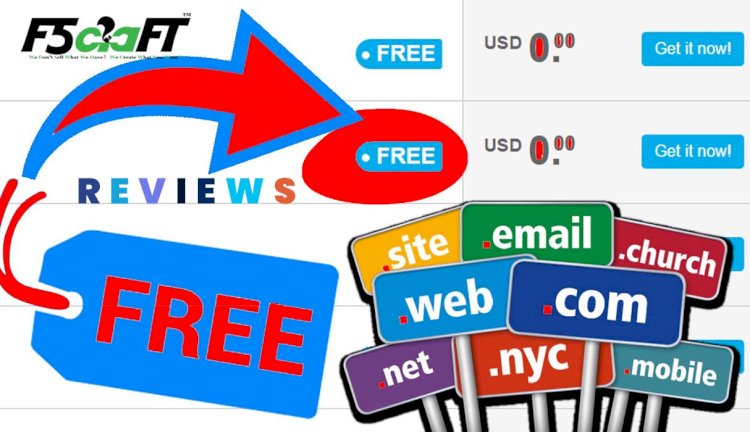
How to Setup Freenom Domain (.tk, .ml, .cf, .ga, .gq) on Blogger Platform?
Are you just starting out in blogging? You have chosen the right platform, Blogger.com. But, the problem is, by default, Blogger does not give you a professional looking domain name. Instead, you get an ugly subdomain attached with their main domain “Blogspot.com”.
This type of subdomains take more time to type and your site looks spammy for most of the users as these free subdomains are widely used by spammers and for testing purposes.
So, in order to give a professional touch to your newly created blog or website hosted with Blogger.com, you may want to try out top-level domain names. Domain names are pretty cheap these days. You can buy for just a couple of dollars from Godaddy or NameCheap.
But still, if you do not want to spend any money or you just want to try out the whole thing or if you just want a shorted domain name instead of using the Blogspot subdomain, you can use free domains provided by Freenom. There are around five different free domain extensions available for you to begin with. These extensions are .tk, .ml, .cf, .ga and .gq.
You can choose any domain extension which is available for your selected domain name and register it for you on Freenom without actually spending any money. You also do not need to enter your card details to avail these free domain names for your Blogspot or any other website.
How To Setup Freenom Domain on Blogger as Custom Domain?
Now that you have a brief knowledge about these Freenom domains, let’s see the exact steps you need to follow in order to register and assign a free domain name as your Blogger custom domain:
- First of all, go to the Dot.tk website here or Frenom.com
- Then you will see a field saying “Find a new FREE domain”.

- Here you just need to type your desired domain name.
- Once you have typed the domain, click on the “Check Availability” button.
- It will quickly show you a list of available domain extensions for your entered domain name.
- Select any of them and click on the “Get It Now” button provided on the right.

- Then click on the “Checkout” button and select the Period.
- You can choose from 1 month to 12 months for FREE.

- After that, enter your email address and click on the “Verify my email address” button.
- It will be sent you a confirmation email to your inbox.
- Just confirm it and there you go!
- You have successfully registered the domain name for free.
Now that you have registered the domain, it’s time to set it up as your Blogger custom domain. Once you do that, you will be able to access your Blogspot website by typing the domain name in your browser which you just registered on Freenom for free.
How To Add Your Free Domain To Blogger?
- Firstly, login to your Blogger dashboard and select your blog.
- Go to the Settings > Publishing section and click on “+Set up a third-party URL for your blog” option.

- Now enter the domain name with the “www.” in the beginning, which you just registered and click on the Save button.

- Once you hit the Submit button, it will show you an error message that “We have not been able to verify your authority to this domain”.

- Do not fear! It’s ok. Just go back to the Freenom website in another tab of your browser.
- Navigate to Dashboard > Domains > My Domains.

- You will see the domain name.
- Now click on the “Manage Domain” option provided with your domain name.

- Go to the “Manage Freenom DNS” tab and enter the CNAME records which you will find on the blogger under the error message.

- After that, you need to add 4 A records given below which are default to setup all Blogspot websites with custom domain names.
216.239.32.21
216.239.34.21
216.239.36.21
216.239.38.21
- Now save all the changes or Freenom account and go back to the Blogger, where you left.

- Try again clicking the Save button on Blogger.
- Hurry! This time it will successfully set the domain name as your Blogger custom domain for your blog.
- Then you just need to click on the Edit button and check to mark the option with says “Redirect…”.

- It will automatically redirect users from non-www to www version of your domain name which is actually good for SEO.
- Finally, hit the save button and you are done!
- Type the domain name on a new tab of your browser and it should show you your Blogspot blog for which, you have set up this free domain name.
If it’s still not opening, wait for few hours or trying checking again by clearing your cache and cookies or try on another fresh browser. It will open your Blogspot site. Now try to open your blog with the previous Blogspot subdomain and it will automatically redirect you to the domain name which you just added! That’s it!
Hope you have added the Freenom domain as your Blogger custom domain. If you still have some problem, please comment down below! We will try to look into it. Again if you want to set up your freenom domain on WordPress.org then you can follow up this guide How to Create a Website on WordPress step by step guide.











![PHP Redirect [ Javascript Redirect ]](https://www.f5craft.in/uploads/images/image_140x98_5e80487d7d20c.jpg)













